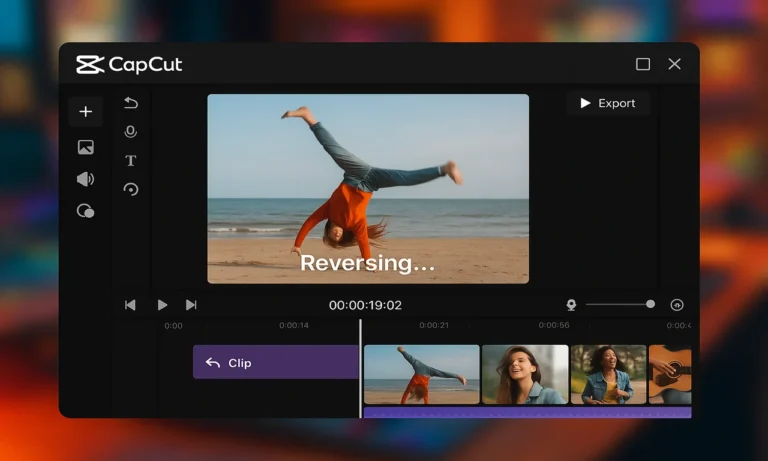Ever searched “how to reverse a video in CapCut” and seen those cool, smooth backward effects on TikTok or YouTube Shorts? You’re definitely not the only one wondering how it’s done. This guide has all the answers you’re looking for. We’ll cover one of the most popular creative edits: the reverse video effect. You’ll learn why it’s such an important editing trick and get simple, step-by-step instructions on how to play a video backward in CapCut Apk.
Whether you’re working on a new project, telling a story, or jumping on the latest trend, learning how to reverse a clip will help you spice up your content.
What Does “Reverse Video” Mean?
A reverse video is a term used to describe the effect that happens when a clip is played backward. In this case, video frames are sequenced in the opposite order and motion is played in reverse.
For instance:
- A glass that is falling gets reassembled in mid-air.
- A person that is jumping into a pool appears to be flying out of it.
This effect is common in playback control, timeline editing, and creative transitions.
You can reverse video clips in many editors, but CapCut stands out because:
- Free to use: No payment needed, no watermarks.
- Beginner-friendly: Accessible on both Android and iOS, it’s simple to use.
- TikTok integration: A subsidiary of TikTok’s parent company ByteDance, CapCut lets users post reversed clips directly to TikTok with the needed ratios.
- Mobile-first editing: CapCut operates on phones, unlike clunky PC software.
These capabilities make the CapCut reverse tool ideal for users looking for finished video for a quick edit as well as for users looking for a detailed polished video.
How to Reverse Video in CapCut (Step by Step)
In CapCut, reversing video takes a few clicks. Here’s the workflow:
Step 1: Import your clip Open CapCut → Tap New Project → Choose the clip from your gallery.
Step 2: Place clip on timeline The clip appears on the editing timeline.
Step 3: Apply reverse tool Select the clip → Tap Reverse option in the toolbar. CapCut processes the video and creates a backward version.
Step 4: Preview your reversed video Play it back to check the effect.
Step 5: Export Tap Export → Choose resolution and FPS → Save or directly share to TikTok, Instagram, or YouTube.
Tips for Smoother Reverse Effects
To make the backward video effect look professional:
- Trim before reversing: Remove unnecessary sections.
- Stabilize shaky footage: Use CapCut’s stabilization tool.
- Adjust speed: Combine reverse with slow motion for dramatic edits.
- Add background music: Sync audio with the new flow of the clip.
How to Reverse Only a Part of a Video in CapCut
Sometimes you don’t want to reverse the whole video, just a section.
Here’s how to reverse a part of a video in CapCut:
- Import the full clip.
- Use the Split tool to cut around the segment you want.
- Select that segment → Apply Reverse.
- Keep other sections playing normally.
This creates a hybrid effect where one part plays backward and the rest forward.
Combining Reverse with Other Effects
A plain reverse playback already looks creative, but pairing it with other effects enhances the storytelling.
Some examples:
- Slow motion + Reverse: Adds surreal motion.
- Filters: Create a nostalgic or cinematic look.
- Sound effects: Reverse the audio or add whooshes for transitions.
- Music sync: Time reversed clips with beats.
Exporting and Sharing the Reversed Video
CapCut makes it easy to save and share:
Export OptionBest UseNotesMP4 formatUniversal sharingWorks on all platformsTikTok direct shareViral short videosAuto adjusts aspect ratioYouTube ShortsLonger reachChoose 1080p resolutionInstagram ReelsStylish editsSquare or vertical
Always check export resolution (720p, 1080p, or 4K) for best quality.
Resolving Common Problems
Many users face problems when trying to reverse clips in CapCut. Here are common fixes:
- Reverse not working: Update CapCut to the latest version.
- Lagging or freezing: Clear app cache or free device storage.
- Processing too long: Shorten the clip or close background apps.
Final Thoughts
Reversing video in CapCut is more than just a video editing trick. It’s a creative effect that helps you stand out in crowded feeds on TikTok, Instagram, or YouTube Shorts.
Now you know how to:
- Reverse full videos
- Reverse only sections
- Combine reverse with effects
- Export and share properly